Step 1 Free Download and Launch
Download the profressional DVD to iMovie Converter for Mac, install and launch.The following is the main interface of the software.
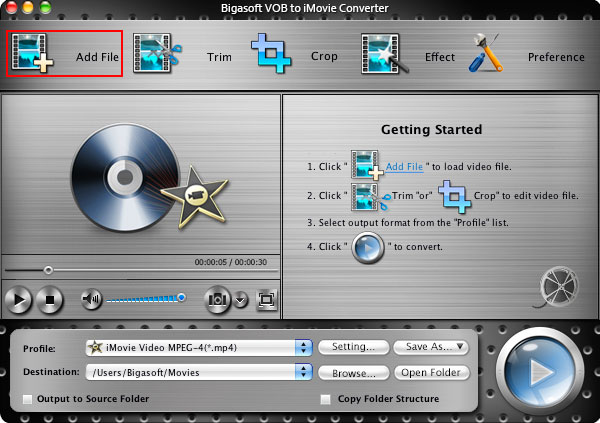
Step 2 Load DVD disc to the import DVD to iMovie Ripper
Insert DVD disc to your Mac DVD-Rom, then click "Open DVD" button to load the DVD files.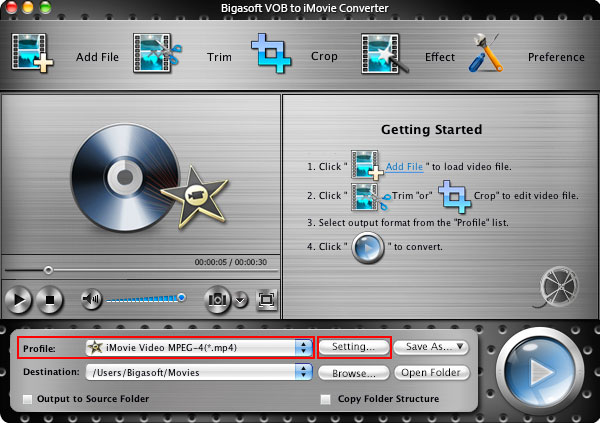
Step 3 Set output profile as iMovie Video MPEG-4
Click the down list button on the right side of the "Profile" button to set the output format. You can click the "Settings" button to set parameters of your output video effect such as Frame Rate, Video Codec ,Resolution and Video Bitrates, etc.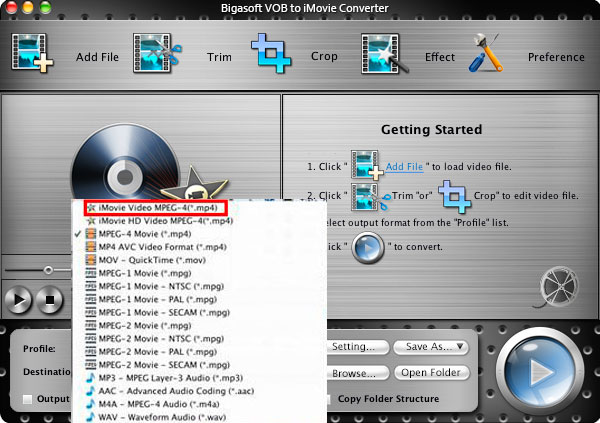
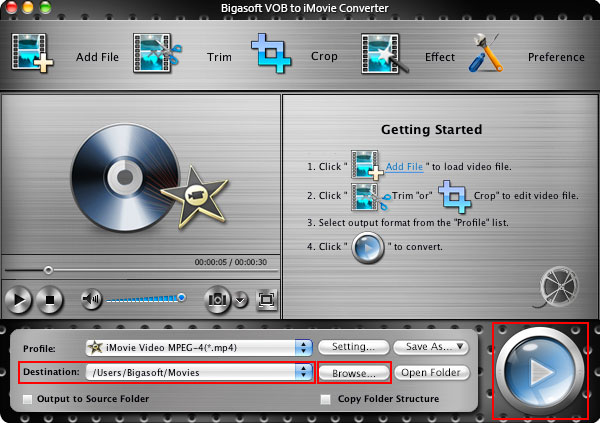
Step 4 Convert DVD to iMovie
Specify the destination folder. Click "Convert" button and let the DVD to iMovie Converter to convert DVD to iMovie MPEG-4.Some usage tips:
Tip 1 Merge
Check chapters you want to rip and you can merge them into integrated one file by checking "Merge into one file" left beside the "Convert" button: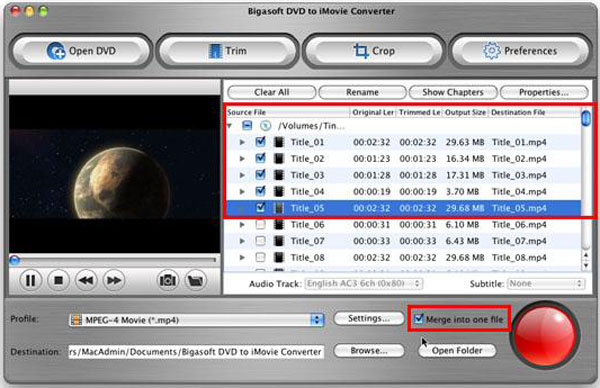
Tip 2 Trim
By setting Start time and End time of the video with the "Trim" function you can custom file size or custom DVD clips for conversion.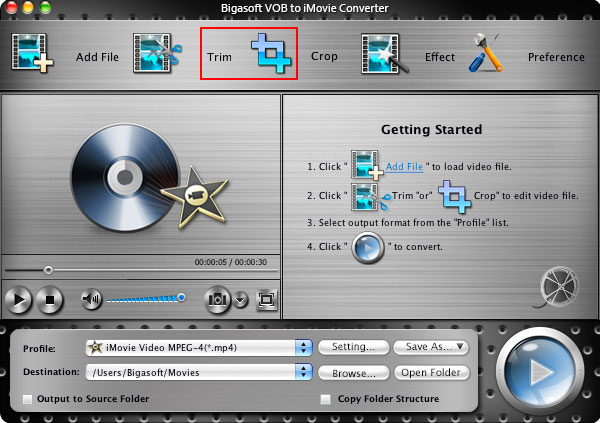
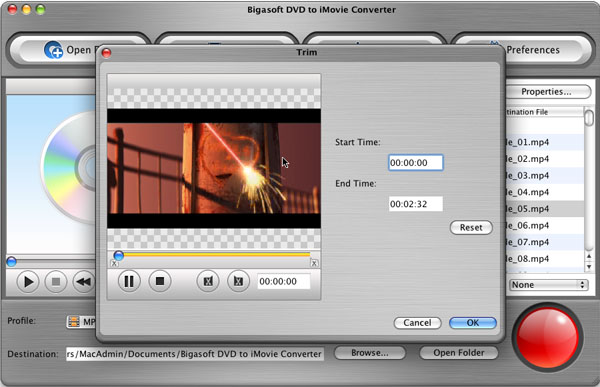
Tip 3 Crop
By using "Crop" function you can cut off the black edges or adjust the playing region of the original movie video to fit for your favor.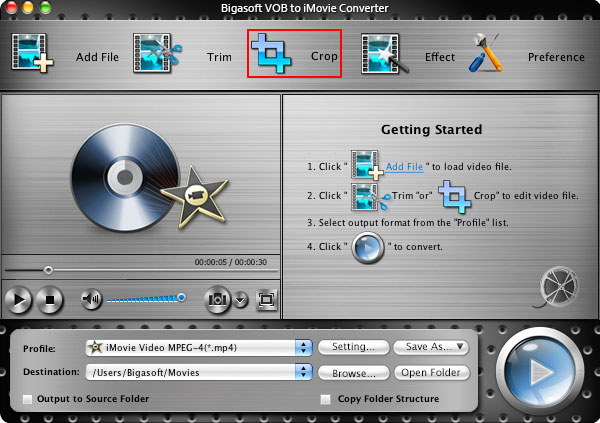
Tip 4 Preference
"Preference" function is for you to set output effects, image type, CPU usage and action after conversion done.Tip 5 Settings
"Settings" function allows you to set parameters of the output files such as frame rate, resolution, channels, sample rate, video /audio codec, video/audio bitrates, etc.Now, you can find the ripped DVD movies from the destination folder and drag and drop it to iMovie (including iMoive '08/'09/'11) project area to edit as you wish.
Resource
How to make iPhone ringtone longer than 40 seconds
How to solve "cannot be played on iPod" error message
How to copy music from iPod to PC
Convert Movie to Samsung Format H.264 and Transfer to Samsung Galaxy
Practical Solution to Download and Import YouTube to iMovie
No comments:
Post a Comment