 Is it really impossible to edit videos captured from other camcorder with iMovie for iPad 2, iPhone 4 and iPod Touch? In fact, it is dead easy! Just convert those videos to iMovie for iOS compatible video format on Mac, then sync the converted video to iPhone 4, iPad 2, or iPod Touch for editing with iMovie for iOS.
Is it really impossible to edit videos captured from other camcorder with iMovie for iPad 2, iPhone 4 and iPod Touch? In fact, it is dead easy! Just convert those videos to iMovie for iOS compatible video format on Mac, then sync the converted video to iPhone 4, iPad 2, or iPod Touch for editing with iMovie for iOS.Detailed Guide on How to Import Camcorder Video to iMovie!
It applies to all popular camcorders including Canon Camcorders, Samsung Camcorders, Panasonic Camcorders, Sony Camcorders and more.It applies to importing all kinds of video formats recorded from camcorder into iMovie for iPad 2, iPhone 4, iPod Touch:
- Import video recorded in MOD from camcorder to iMovie for iPod Touch, iPhone 4, iPad 2
- Import video recorded in TOD from camcorder to iMovie iPod Touch, iPhone 4, iPad 2
- Import video recorded in AVCHD from camcorder to iMovie iPad 2, iPod Touch, iPhone 4
- Import video recorded in MPEG-2 from camcorder to iMovie for iPad 2, iPod Touch, iPhone 4
- Import video recorded in DV & HDV from camcorder to iMovie for iPhone 4, iPod Touch, iPad 2
- Import video recorded in MPEG-4/H.264 from camcorder to iMovie iPhone 4, iPod Touch, iPad 2
Step 1 Launch Bigasoft iMovie Converter for Mac
Free download Bigasoft iMovie Converter for Mac, install and launch it, the following interface will pop up.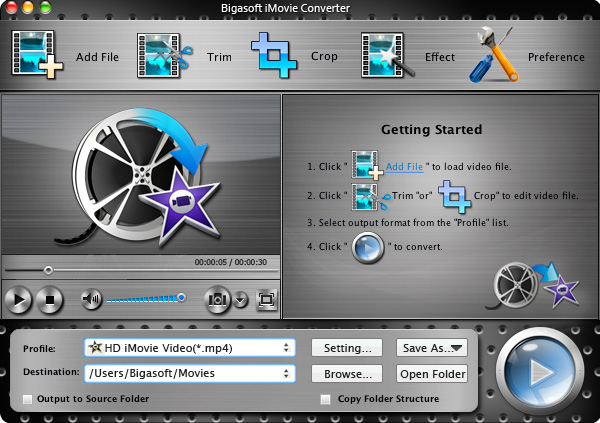
Bigasoft iMovie Converter for Mac, the professional Camcorder to iMovie Converter, is especially designed to convert all kinds of camcorder video formats including AVCHD, DV, HDV, MPEG-2, H.264, MTS, M2TS, MP4, AVI, DivX, Xvid, ASF, WMV, MKV, MPEG, RM, RMVB, VOB, 3GP, FLV, MOD, TOD, MOV, and more to an iMovie for iOS compatible MOV format.
Step 2 Import camcorder video to Bigasoft iMovie Converter for Mac
Connect camcorder to Mac, then hit "Add File" button to import camcorder footage to Bigasoft iMovie Converter for Mac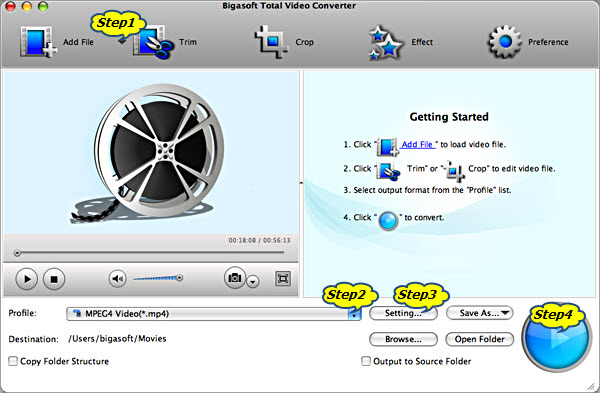
Step 3 Set iMovie for iOS compatible MOV video format
Press the drop-down list on the right side of the "Profile" to select iMovie for iOS compatible MOV - Quick Time Video (*.mov) as output video format.Step 4 Set preferable video resolution
In order to import 1080p, 1080p24, 1080-line 50p/60p, 1080i, 720p to iMovie for iPad 2/iPhone 4/iPod Touch with almost no loss of video quality, you need to press "Settings..." button to select preferable resolution like 720*576 or 1280*720 in the drop-down list of "Resolution"Step 5 Convert to iMovie for iOS supported MOV format
Click "Convert" button to finish converting this camcorder video to iMovie for iPhone 4, iPad 2 and iPod Touch compatible MOV video formatStep 6 Transfer camcorder video to iMovie for iPod Touch, iPhone 4 or iPad 2
Connect iPod Touch, iPhone 4 or iPad 4 to Mac, then drag and drop the converted MPEG-4 to iTunes to sync to iPod Touch, iPhone 4 or iPad 4 for editing with iMovie iPhone 4, iPod Touch or iPad 2.Resources
FREE Download and Start Enjoying Now (20.71MB)Learn more about Bigasoft iMovie Converter for Mac ...
Related Tutorials
- How to Import MP4 to iMovie for Mac
- Step by Step Guide to Import DVD to iMovie for Editing
- Easy Solution to Import AVI to iMovie HD/'08/'09/'11
- How to Load Mini DVD to Mac and Import Mini DVD into iMovie
- How to Import AVI/WMV/MKV/FLV/MPEG/TOD/MOD/MTS/MPEG2 into iMovie for Mac
- How to Import Camcorder Video 720p/1080i/1080p AVCHD to iMovie '11, '09, '08, HD?
It applies to all popular camcorders including Canon Camcorders, Samsung Camcorders, Panasonic Camcorders, Sony Camcorders and more. mkv avi converter free
ReplyDelete